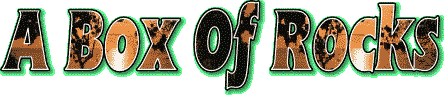
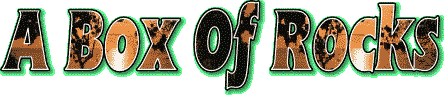
By comparison to WebTV© Customer Support, MSN© is light years ahead. While MSN© is by no means perfect (no ISP is), this serves to show the difference between a company who cares about its customers and hires, trains, and maintains a knowledgeable staff, and one which doesn't. Below is an example of how MSN© responds.
I had occasion to contact MSN© Customer Service to resolve an issue very similar to the one I am trying to resolve with WebTV© right now. I was getting an annoying pop-up dialog box, which kept asking me to verify my username and password, roughly every 10 minutes. This is not an uncommon problem, and can be caused by several factors. I was able to determine that the interval corresponded approximately to how often I have Outlook Express set to check for new mail.
I used MSN©'s Online Support to ask for their assistance (a service very similar to WebTV©'s "Help Center").
Bear in mind that MSN© and WebTV© are BOTH owned by Microsoft©.
From: msnxxxxx3@msn.com (MSN Internet Access Online Support)
Date: Sun, Feb 18, 2001, 8:30pm
To: cxx@msn.com
Subject: RE: CST2544644xID - FB cxx 2/17/2001 2:27:34 PM
Dear Mr. Xxx,
Thank you for contacting MSN/IA Member Support. I appreciate the opportunity to assist you.
We apologize for the inconvenience that you have experienced.
To resolve the issue please refer to the following : You may verify your password / username information with the Customer Service. You may contact the Customer Service at (800) xxx-xxxx
The issue you experience may be caused because of the following reasons:
(a) The username or password in the mail account is either missing or incorrect.
(b) Corrupted MSN e-mail account
(c) Client for Microsoft Network or Microsoft Family Logon is not installed
----------------------------------------------
(a) Check User Name and Password in MSN Email Account in Outlook Express
1. In Outlook Express, click on Tools -> Accounts -> Mail Tab.
2. Click on MSN mail once and then click on Properties
3. Click on the Servers tab.
4. Delete the username and re-type it.
5. Delete the password and re-type it.
6. Place a check next to save password
7. Verify that Login using secure password authentication is checked
----------------------------------------------
(b) Delete and Re-create MSN Email Account in Outlook Express:
1. In Outlook Express, click on Tools -> Accounts -> Mail Tab.
2. Select MSN mail and click Remove
3. Then Click on Add and click on Mail
You may also verify the following settings to configure Outlook Express 5.0 or 5.1:
1) Open Outlook Express.
2) Click on Tools /Options.
3) Click the Send tab.
4) For the Mail Sending format place a dot in Plain Text.
5) Click OK.
6) Click Tools/Accounts.
7) Click the Mail tab. Remove any extra MSN accounts or other ISP accounts that are not needed, by clicking on one to highlight it and click remove.
8) Highlight the profile for MSN and click on Properties.
9) For the Mail Account, name it MSN Mail if it is not present.
10) Type in your name as you wish it to appear in your outgoing e-mail.
11) Type in your e-mail address in the E-mail Address box using the format: username@email.msn.com.
12) Place a checkmark in Include this account when receiving mail or synchronizing.
13) Click the Servers tab.
14) For outgoing mail use smtp.email.msn.com.
15) For incoming mail use pop3.email.msn.com.
16) Under Incoming Mail Server type in your member id.
17) Do not type your password in the Password field.
18) Place a check in Remember password.
19) Place a dot in Log on using Secure Password Authentication.
20) Leave the check out of Outgoing Mail Server - My server requires authentication.
21) Click the Connection tab.
22) Always connect to this account using should be checked here and MSN chosen below
23) Click OK. Then click Close.
To further resolve the issue you may also increase the "Server TimeOut" in Outlook Express:
1. Open Outlook Express.
2. On the "Tools" menu, click "Accounts", and then click the "Mail" tab.
3. Select your MSN account, click "Properties'', and then click the "Advanced" tab.
4. Move the "Server Timeouts" slider to the right to increase Server Timeout time.
5. Click "OK" and "Close".
----------------------------------------------
(c) Client for Microsoft Networks or Microsoft family is not installed:
1. Click on Start -> Settings -> Control Panel
2. Double Click on Network
3. Verify That Client For Microsoft Networks or Microsoft Family Logon is installed
4. If they are not installed, then install Client for Microsoft Networks
5. Click on Add
6. Click on Client then Click on Add
7. From the list of manufacturers select Microsoft
8. Click once on Client for Microsoft Networks
9. Click ok
----------------------------------------------
If the issue presists then please provide us more information.
1) What MSN/IA program are you using?
Please also inform us if you have downloaded / installed MSN Explorer .
We would like to ask that you reply to this message with the above information and we will assist you accordingly. Thank you for your cooperation.
----------------------------------------------
If you feel that your inquiry is resolved, please give us your feedback, at the following URL:
http://msn.surveyhost.com/msnia.technical.support.us/ All feedback will remain confidential.
Thanks,
Harsh V.
MSN/IA Member Support
One simple mail to them. A response the very next evening. A professional attitude. Covers all the bases the first time. And the issue was resolved. The professional touch always makes for a satisfied customer.
Last week, it was announced that as of March 1, 2001, MSN© has taken over responsibility for the day-to-day operations of WebTV©. It is in effect a merger of the two technologies and services into one, which will become known in the near future as "Ultimate TV". I am hopeful that the experience and professionalism of MSN© will have a positive effect throughout the WebTV© community.